Stallion by Wilmat App Tour - Horses
Select the Horses button to access the Horse data on the phone app.
Select the Horses button to access the Horse data on the phone app.
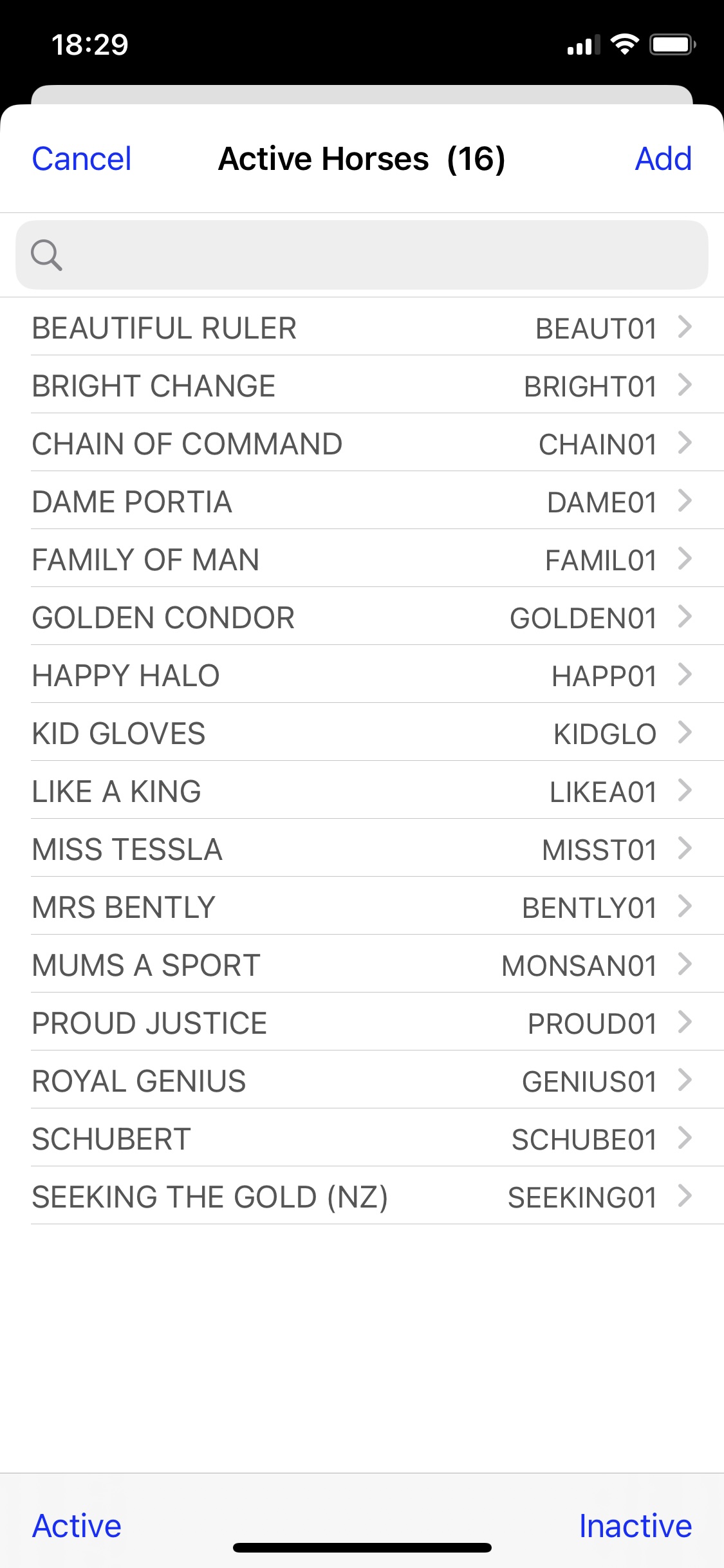
The Horse List is a list of horses in horse name sequence.
Add: Select Add to create a new horse entry.
Active: Select Active to display a list of active horses.
Inactive: Select Inactive to display a list of inactive horses.
Horse Name: Select a Horse Name to display details of the selected Horse.
Search: Use the search bar at the top of the list to locate a specific horse.
Details of the selected horse are displayed.
Edit: Select Edit to change details of the selected horse.
Notes: Select Notes to create notes for the selected horse.
History: Select History to display recent transactions for the selected horse.
Owners: Select Owners to display Ownership details for the selected horse.
The ownership dates for the selected horse will be displayed.
Add Ownership: Select Add Ownership to create a new ownership entry for the selected horse.
Ownership Date: Select an Ownership Date to display details of the selected date.
The Ownership display will list the owners for the selected ownership date. The display heading will include "STALLION" if the ownership entry was created in the Stallion by Wilmat software or "PHONE" if the ownership entry was created in the phone app.
Only ownership entries created in the phone app can be changed or deleted. To change an ownership entry created in Stallion by Wilmat, use the Copy Ownership function to create a new ownership entry by copying an existing entry and making the required changes to the newly created entry.
If the ownership entry was created in Stallion, selecting an owner will display the owner details screen.
If the ownership entry was created in the Phone App, selecting an owner will display the ownership add/edit screen.
Add/Edit Ownership is used to create or change an ownership entry.
When creating a new ownership entry, enter the ownership date for the new entry. When changing an existing ownership entry the ownership date and owner code/name cannot be changed. If the ownership entry was created in the Phone App the entry can be deleted if it is not required.
Use the Select Owner button to select the required owner. The Owner cannot be changed when editing an ownership entry.
Enter the ownership percentage. An ownership percentage of -1 can be used to indicate an Interested Party ownership.
Enter the discount and management fee if applicable.
Select the CHARGE/NO CHARGE button.
The YES/NO button for GST Registered is applies to the distribution of prizemoney. If YES is selected GST will be added to any prizemoney allocated to the owner.
Select SAVE to save the ownership entry or EXIT to exit without saving.
Enter the new ownership date. The required format is dd/mm/yyyy. Select the COPY button to copy the selected ownership.