Stallion by Wilmat App Tour - Notes
Select the Notes button to add, change or delete Horse, Owner or All Owner Notes.
Select the Notes button to add, change or delete Horse, Owner or All Owner Notes.
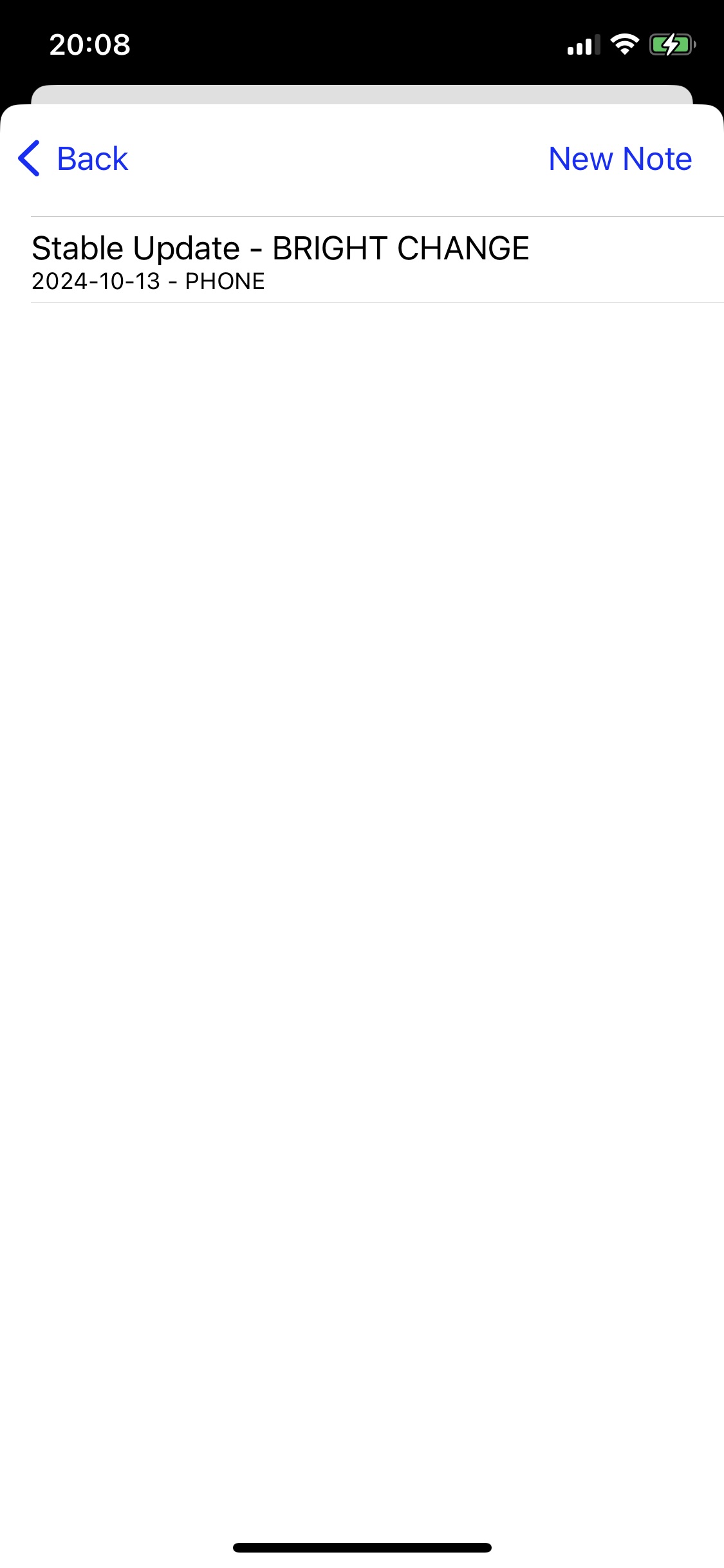
The Notes List screen will display the notes for the Horse, Owner or All Owners.
This display shows the Note subject, the date the note was created and either PHONE or STALLION to indicate where the note was created. Once a note created on the phone is exported to the Cloud system the note source will change to STALLION
Select the required note to display the note details screen or select New Note to create a new note.
The Note detail screen shows the various information pertaining to the note.
The SEND TO OWNERS / SEND TO SELF is a toggle button wich determines the note recipients. Select the button to toggle between the two options. The SEND TO SELF option is provided to allow you to perform a test send of the note. Selecting SEND TO OWNERS will send the note to your email address as the main recipient and send the email to the owners of the horse as a Blind CC email (BCC). Sending the email to the owner or owners as a BCC ensures that the names and email addresses of the horse owners is not published to all email recipients.
Edit Note - select Edit Note to proceed to the note entry screen when the note can be created or changed and where a photo or video can be selected for the note.
Delete Note - select Delete Note to delete the note from the phone.
Audio - select Audio to record an audio message to send with the note.
Send - select Send to send the note as an email either to your email address as a test or to the owner or owners.
The note edit screen is used to create or change the note. The fields with the grey background cannot be changed.
If the note subject includes #NAME this value will be replaced with the Horse name for a horse note or the Owner name for an owner note.
If the note text includes #NAME this value will be replaced with the Horse name for a horse note or the Owner name for an owner note. The text field may also include a #COYNAME or #COYCONTACT. These values will be replaced with your company name or company contact name. These values are established in the Stallion software in the company set up program.
CLEAR - the CLEAR button will remove the text from the note subject and note text fields.
DEFAULT - the DEFAULT button will display the default note subject and text. There are separate default values for Owner Notes and for Horse Notes.
SET - the SET button will save the note subject and note text to become the default values for future notes.
SELECT PHOTO - the SELECT PHOTO button will allow you to select a photo or video image from your photo gallery.
DELETE PHOTO - the DELETE PHOTO button will remove the photo or video from the note.
SELECT PHOTO - the SELECT PHOTO button will allow you to select a photo or video image from your photo gallery.
DELETE PHOTO - the DELETE PHOTO button will remove the photo or video from the note.
When you select the Send button from the Notes Detail screen the Notes Email screen will be displayed.
Your email signature that is set up in the Stallion Cloud system has been added to the phone database and will be included in emails that you send from your phone.
In the example shown the email recipient is your company email address and the owner or owners are added to the email as as Blind CC (BCC). This prevents owner names and email addresses from being published to all recipients of the email.
Select the blue up arrow to send the email or select Cancel if you do not wish to send the email at this time.